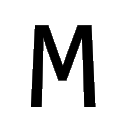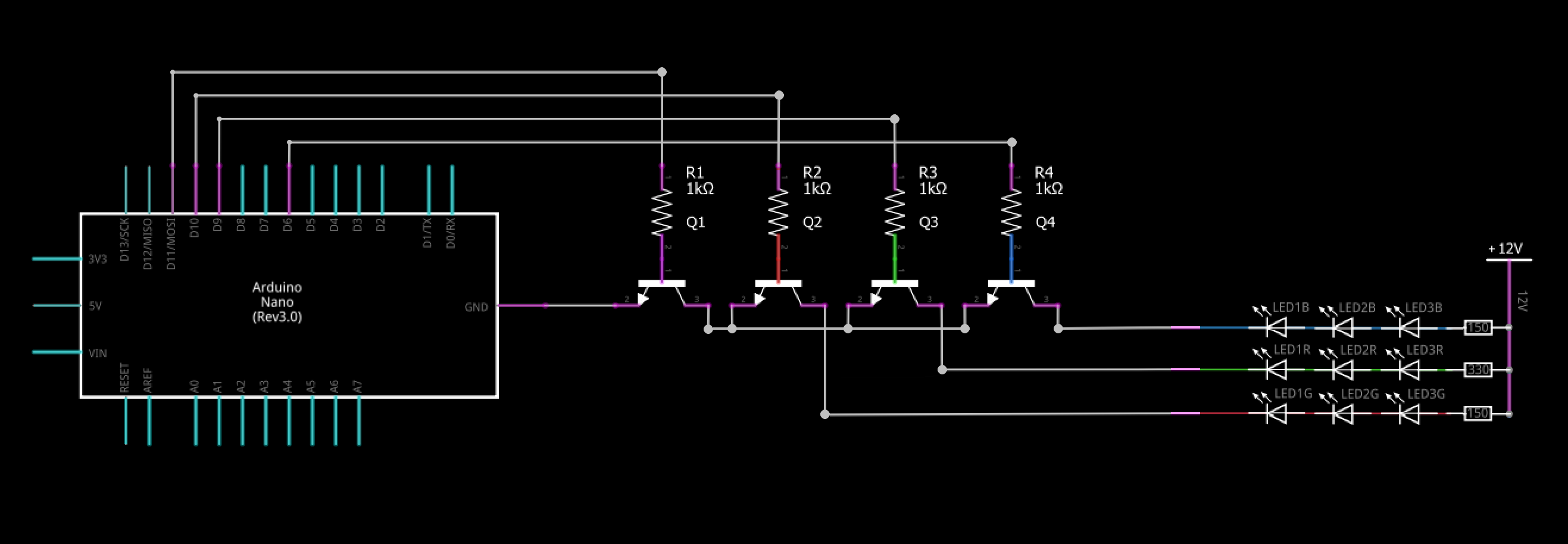LED System
- Version1
- Release Date-
- Platformwindows
- Status-
Introduction
LED System is a simple and easy to use lighting management software. It offers a wide variety of effects, from simple fading to colors that change according to the rhythm of the music or according to the content we are watching on the screen. With LED System you can finally give a touch of color to your room.
Demo
A demo video showing the execution of the spectrum effect in all the 9 available configurations connected via LAN:
Configuration
Step 1. Build the circuit
The first thing to do is to build the circuit that will drive the led strip. In fact, a microcontroller like arduino is not able to supply a voltage higher than 5V from the pins, and if we have to drive a strip that uses 12V we would need a little help. The circuit we are going to make uses 4 NPN BJT transistors with the capacity of pulse width modulation (or PWM), each of these for a different color component (Alpha, Red, Green, Blue). To limit the current on the transistor also use a 1kΩ resistor at the base that goes to arduino. The circuit to build is shown in the image below:
NOTE: This circuit is only necessary if you are using lights that require a voltage higher than 5V or that require a large current consumption that the arduino ports cannot handle. If you use a simple RGB LED instead, connect it directly to the arduino pins without using any transistor.
This circuit is made to manage only one LED strip, but as we know LED System is able to manage more than one. So if we want to connect more than one LED strip it will be enough to replicate the circuit in the image (so use 4 transistors for each LED strip) but using different pins on arduino.
Step 2. Upload the code
Once the circuit is finished, we can move to uploading the code on the arduino. LED System supports connection to arduino via serial port (USB) or via the W5500 ethernet module (LAN). Choose which of the two scripts to load based on the type of method you want to use. If you want to use the LAN method you need to download the 'Ethernet2'' library. For both options it is mandatory to download the 'SoftPWM' library. The instructions to configure the various pins are present as comment directly in the script.
Step 3. Start the program
Once the code has been uploaded to the Arduino, it will be sufficient to start LED System and set the connection parameters according to the previously selected connection method. If you use the USB connection it will be sufficient to select the serial port of the arduino, if instead you are using the LAN connection it will be sufficient to enter the IP address of the W5500 module and the listening port. It is also mandatory to enter the number of LED Strips used indicated as 'lights'.
Avaible effects
LED System offers eight effects to choose from, but only a few of them have support for multiple lights, thus allowing you to make the most of them. Those who do not have support for multiple lights will treat them all as one big light.
| EFFECT | MULTIPLE LIGHTS SUPPORT | DESCRIPTION |
|---|---|---|
| Static | Yes | This effect allows you to set a single color always on. |
| Breathing | Yes | This effect allows you to start from a single color to create a fade between its minimum and its maximum. |
| Strobing | No | This effect allows you to create an immediate fade between a color and its minimum. |
| Gradient | Yes | This effect allows you to create a gradation of colors that will come on in rotation. |
| Spectrum | Yes | This effect allows you to change the intensity of a color based on the intensity of the audio. |
| Screen | Yes | This effect allows you to detect the dominant color of the screen and background. To test the performance click here! |
| Hardware | No | This effect allows you to determine the use or status of the hardware based on a gradation of colors. |
| Daylight | No | This effect allows you to define a gradation of colors that will light up in rotation throughout the day. |
| Weather | No | This effect allows you to define a series of colors that will light up according to weather conditions. |
License
This software uses the third-party libraries listed below :
| LIBRARY | WEBSITE | SCOPE |
|---|---|---|
| Hardcodet.Wpf.TaskbarNotification | http://www.hardcodet.net/wpf-notifyicon | Use of notification icons in WPF. |
| BASS.NET | http://www.bass.radio42.com/ | Audio sampling for the 'Spectrum' effect. |
| SharpDX | http://sharpdx.org/ | Video capturing using DirectX 11 for the 'Screen' effect. |
| JSON.NET | https://www.newtonsoft.com/json | Read/Write data in JSON format. |
Download
Choose a download option :
.NET Framework 4.6.1
This program needs the .NET Framework 4.6.1 in order to run. If it is not installed on your system, please download it from:
https://dotnet.microsoft.com/download/dotnet-framework.| APPLICATION | RELEASE DATE | DOWNLOAD LINK |
|---|---|---|
| LED System 1.0 (x32) | 08/08/2020 | ledsystem-1.0-setup-x32.exe |
| LED System 1.0 (x64) | 08/08/2020 | ledsystem-1.0-setup-x64.exe |